Bill your clients
Once you have made time & expense entries, you can bill a client by choosing Time & Billing > Billing.
On the Selection tab, choose an invoice date and a billing method. You can bill by client, service, or project.
- Select the items you want to bill by marking the boxes for each.
- Use the
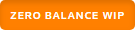 button to control whether zero balance WIP items are displayed.
button to control whether zero balance WIP items are displayed. - Click Standard Bill to bill for the full work-in-process (WIP) amount.
- Click Detail Bill to bill individual WIP items, to create progress entries, or to enter billing adjustments.
- Click Zero Bill to bill the full work-in-process (WIP) amount at $0.00.
- Click Export to create a Microsoft Excel file with the information from your billing entries.
Click the Review Invoices tab to view, edit, delete, send, or export invoices you have already created.
Note: If you set up a Stripe account to accept online payments, when you email invoices to your clients they can pay them online. If you have enabled Client Centre for a client and they have completed registration, choose the Send to Documents - Client Centre option to automatically create a payment request task in Client Centre.
Click the Statements tab to create billing statements for clients with accounts receivable balances.

 Show expandable text
Show expandable text Hide expandable text
Hide expandable text